
The finished product
I recently attended a 50th birthday party for my partner's Aunt and Uncle. When planning, the idea of a photo booth came up. "I have a nice camera", I thought, deciding it shouldn't be too difficult to set up. I set out exploring different software options to help me with this. The criteria was as follows:
- Tethers to cameras to allow an operator-free photo booth experience
- Takes 3-4 pictures at a time
- (optional) Accepts email addresses to send the pictures out
- (optional) Creates photo strips or collages of each session
- Is free or cheap
- Works with Sony cameras
- Runs on MacOS
Unfortunately, I couldn't find anything that met all my criteria. I did find some free or relatively cheap options, but they either didn't work with my Sony a6000 or required Windows to run. Most of them were just too expensive for my uses.
Through this research, I discovered that my camera actually has an API you can interact with over the WiFi connection! So, with 3 days before the event, I put on my developer hat and set out to build my own solution. Without further ado, let's see what I did.
The Requirements
When I first started this project, the plan was to create a simple UI that shows a live view of the camera, has a button that starts a 3-second countdown, then takes 4 pictures with a second or 2 in between.
After playing with the API and various libraries on different platforms, I realized it was too complex to support a live view of the camera. It is implemented as a streaming HTTP request that you need to parse in chunks to decode the image. While doable, it wasn't necessary so I decided to focus my efforts on taking and displaying the pictures.
That leaves us with the following requirements:
- The app has a button to start the capture that users can press
- There is a 3 second countdown before taking any pictures
- 4 pictures are taken with a short delay between each
- The photos are displayed in the screen after each session
The UI
To set this up quickly, I decided to make a quick Vue app. The app is dead simple, consisting of a single component that does everything.
The template just contains a grid of pictures and a button to start the countdown
<div id="app">
<div v-if="!cam.connected">
Waiting for camera...
</div>
<div v-if="cam.connected">
<div class="pics">
<img class="pic" v-for="pic in pictures" :key="pic" :src="pic"/>
</div>
<div class="button-div" v-if="!active || countdown !== 0">
<button class="button" @click="startPics" :disabled="active">
<span v-if="countdown === 0">📸</span>
<span v-if="countdown !== 0">{{ countdown }}</span>
</button>
</div>
</div>
</div>
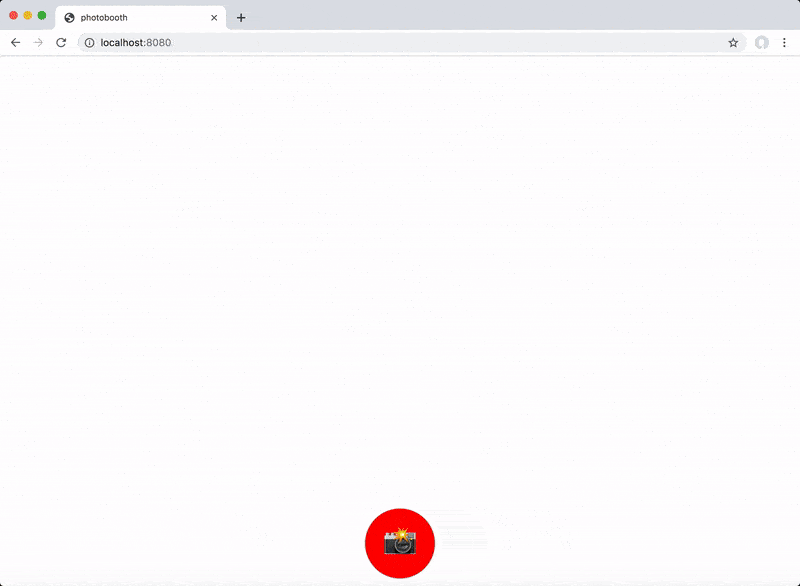
After about 10 seconds, the app resets and allows another set of pictures to be taken.
The Javascript for this was pretty straightforward as well. Given more time, I could have improved the code quality, but this worked very well:
import SonyCamera from 'sony-camera'
export default {
name: 'App',
components: {},
data: function () {
return {
cam: new SonyCamera('localhost', 3000),
liveViewFrame: '',
pictures: [],
countdown: 0,
active: false
}
},
methods: {
startPics: function (event) {
this.active = true
this.countdown = 3
var countID = setInterval(function () {
this.countdown -= 1
if (this.countdown !== 0) {
return
}
clearInterval(countID)
this.capture(4)
}.bind(this), 1000)
},
capture: function (numToTake) {
this.cam.capture(true, function (x, name, imageData) {
if (name) {
console.log(name)
this.pictures.push(`http://localhost:3000/postview/${name}`)
if (numToTake > 1) {
setTimeout(function () { this.capture(numToTake - 1) }.bind(this), 2000)
} else {
setTimeout(function () {
this.pictures = []
this.active = false
}.bind(this), 10000)
}
}
}.bind(this))
}
},
mounted: function () {
this.cam.connect(console.log)
}
}
I used the sony-camera NPM package to interface with the camera. The only methods I needed for this was connect() and capture(). When the button is clicked and the countdown has elapsed, I recursively call capture() using setTimeout() to space out the images. The callback to capture() gets the URL of the image to display and appends it to a list of URLs, which the template binds to the src attribute of img elements.
The Server
You may have noticed that I am initializing the sony-camera library with an address of localhost:3000. The reason for this is that my requests to the camera were being blocked by CORS, as the camera doesn't set any Access-Control-Allow-Origin header. So, I built a simple node.js proxy server to route my requests through.
var http = require('http');
http.createServer(onRequest).listen(3000);
function onRequest(client_req, client_res) {
console.log('serve: ' + client_req.url);
var options = {
hostname: '192.168.122.1',
port: 8080,
path: client_req.url,
method: client_req.method,
headers: client_req.headers
};
var proxy = http.request(options, function (res) {
res.headers['access-control-allow-origin'] = '*'
client_res.writeHead(res.statusCode, res.headers)
res.pipe(client_res, {
end: true
}).on('error', console.log);
});
client_req.pipe(proxy, {
end: true
}).on('error', console.log);
}
All of the code is here.
Putting it all Together
At the party, we set up a backdrop using table cloths and other decorations. We picked up some novelty glasses that people can wear for the pictures, and left a notepad for people to write down their email addresses on.
In front of the backdrop, I set up a small table with a tripod and my laptop. I set up my camera on the tripod with a speedlight attached, switched to manual mode and played with the settings until it looked right (I cheaped out on the speedlights, so they don't have TTL metering that works with my Sony camera. This requires some trial-and-error). I also brought my battery charger with 2 extra camera batteries, since the Sony a6000 doesn't allow you to charge via USB while using the camera.
Finally, I turned on the computer, enabled Caffeine so the screensaver wouldn't start, and connected the camera:
- Turn on the camera
- Start the Smart Remote Control app on the camera
- Connect the computer to the Camera's WiFi network
- Start the proxy server
- Start the app server
- Open the browser to the app
And that's it! The program ran smoothly for the majority of the night. The camera battery died once, so I just swapped that out and re-connected. I also discovered the speedlight turns off automatically after not firing for some time, so I ended up with a couple batches of dark pictures.
Other Specs
Camera: Sony a6000
Lens: Sony E 18-105 f/4 G
Focal Length: 20mm
Aperature: f/7.1
Shutter Speed: 1/100 s
ISO 640
Ideally, I would have shot with my FE 50mm, but I just didn't have enough space for that. I chose a ~f/7 aperature to ensure I got everybody in focus, and I tried to keep the speedlight power low to avoid the photo booth being too distracting for the rest of the guests.
Summary
I was extremely happy with the result of this project. Being able to use what I already had to pull this off felt great. The photo booth got lots of use, with 232 photos being taken throughout the night. People had a lot of fun with it, and it gave the hosts some great mementos from the night. Had I given myself some more time, I probably could have made a more robust app, but it really wasn't necessary.
Check out Part 2, Processing 232 Photo Booth Photos, to learn about how I processed the images.